BEST Valorant Games Settings Guide 2024
Valorant is one of the most popular battel games of all time. The popularity is of the game immense. Besides, that Valorant is popular still even the experienced player also faces difficulty in settings. No one can be an expert in all the setting options. Trying to remember all the settings is bewildering for the newbie and also for those who are playing for a year. It’s perfectly alright not to know all the options. You can always go for an easier option.
Yes! we are going to discuss all the BEST Valorant Games Settings. We will guide how to customize all your settings and manage the entire game. Let’s start!
Read More: Valorant Crosshairs Codes of Best Players
Read More: Improve your gaming skills with skill Capped
Read More: HOW TO FIX VALORANT VOICE CHAT NOT WORKING ERROR EASILY
Read More: Best Valorant Stats Tracker
General Setting
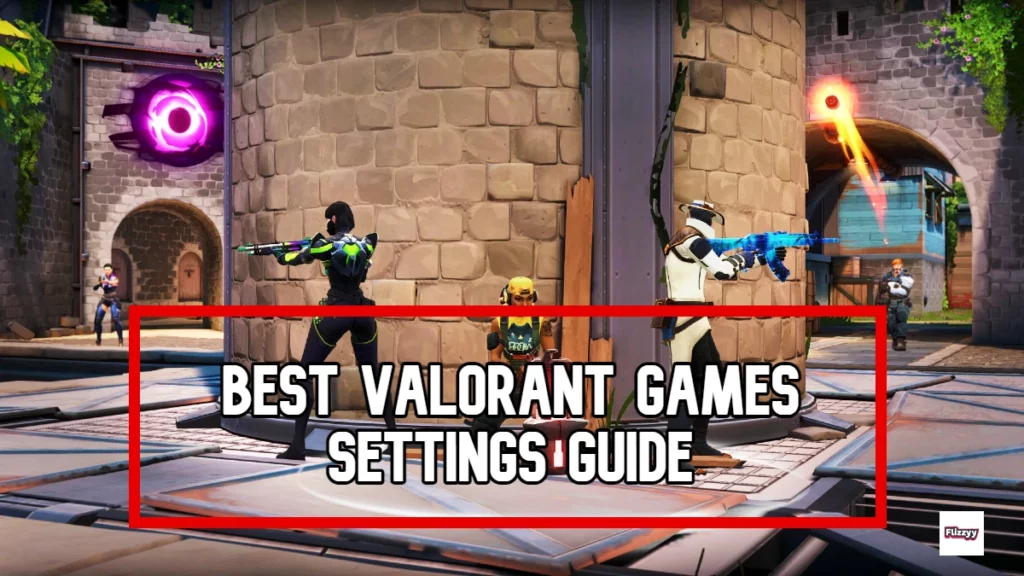
Valorant has a variety of options and settings that help player get more comfortable with the game. Managing the General is quite difficult because of the wide range of options available out there. The general setting includes all the options that are based on the player’s preference. However, everyone should accord to your choice, but in case you need help to get started, then you can follow the below section :
BEST Valorant Games Settings: General Setting
| Setting | Recommendations |
| Minima | Fixed |
| Keep Player Centred | Off |
| Minimap Zoom | -1 |
| Minimap Vision Cones | On |
| Minimap size | around 1.1 |
| Show Map Region Names | OFF |
BEST Valorant Games Settings: General Other Setting
| Setting | Recommendation |
| Always Show Inventory | OFF |
| Player Loadouts Always Visible | OFF |
| Cycle to Next/Prev Weapon Wraps Inventory | OFF |
| Cycle to Next/Prev Weapon Includes Spike | OFF |
| Hide User Interface in Game | Off |
| Use Team Color for Crosshair | Off |
| Show Bullet Tracers | On |
| Network Buffering | Minimum |
| Show Players Keybinds on Minimap | On |
| Instability Indicators | On |
| Show Corpses | On |
| Show Bullet Tracers | On |
| Hide First Person Arms | Off |
| Show Mature Content | On. Although, this really depends on you. |
| Show Blood | On |
Controls and Keybinds
Control And Keybinds are referred to as the setting through which the person can control the movement and ability movements. The game is through a Keyboard, thus, knowing which is used for which function is essential. Along should also know which key is the best for you. Your compatibility entirely depends on your experience. You can change them according to your preference and if you are looking for suggestions, then go with the below:
| Ability | Key |
| Ability 1 | E |
| Ability 2 | Q |
| Ability 3 | C |
| Ultimate Ability | X |
| Jump | Space Bar |
| Crouch | Left Control |
| Use Object | F |
| Walk | Left Shift |
Valorant Crosshair Setting
In games like Valorant, Cross-hair plays a significant role in gameplay. The shooting entirely depends on the frequency of mouse clicks and smooth crosshairs. Valorant understands the need to have a self-customized crosshair, thus, giving more options allows players to set the crosshair according to their convenience.
Although, the setting option also comes with a vast variety of settings. Players get confused about which one is best for them. When we talk about crosshair, you need to find the right crosshair settings, and outlines. Center Dot, Fade Cross Hair, and Inner and Outer Lines. Below are some primary settings you can try:
Shroud Valorant Crosshair–Go for this one if you are looking for a sharp crosshair.
- Colour: White
- Centre Dot: Off
- Outlines: On/1/1
- Inner lines: 1/6/2/0
- Fade: Movement/Firing error: OFF/OFF/ON
- Import Code : 0;P;o;01;4;0o;0;0a;1;1b;0
- Tarik Valorant Cross Hair: Go for this crosshair if you are compatible with a small crosshair.
- Colour: White
- Centre Dot: On /1/3
- Outlines: 0/0/0/0
- Inner lines: 0/0/0/0
- Fade: Movement/Firing error: OFF/OFF/OFF
- Import Code : 0;c;1;s;1;P;o;1;d;1;z;3;f;0;0b;0;1b;0
Scream Valorant Crosshair:
You can use these settings only if you like the dot as a crosshair.
- Colour: White
- Centre Dot: On /1/2
- Outlines: 0/0/0/0
- Inner lines: 0/0/0/0
- Fade: Movement/Firing error: OFF/OFF/OFF
- Import Code : 0;P;o;1;d;1;0b;0;1b;0
Video Settings
Video Settings directly affect the gameplay in innumerable ways. For instance, if the video settings are not up to your choice, then the chances of your eyes will hurt. Gaming is about sitting for long hours in front of the Screen, thus, it’s really to choose the right settings. Here are some basic settings :
Resolution: You can set the resolution to native which is 1920*1080, 2560*1440. Screen Size also affects the resolution. You can try different resolutions and set the whichever suits your eyesight.
| Setting | Recommendation |
| Display | Fullscreen |
| Monitor | Primary |
| Ratio | 4:3 or letterbox. 4:3 is the most preferred ratio |
| Limit FPS on Battery | OFF |
| Max FPS on Battery | 60 FPS or above for better graphics and visual experience |
| Limited FPS Always | OFF |
All the above settings are the basic ones. You set the advanced as below :
| Setting | Recommendation |
| Multi-Threading Rendering | On |
| Material Quality | Low to Medium |
| Texture Quality | Medium to High |
| Detail Quality | Low |
| UI Quality | Medium |
| Vignette | OFF, follow the settings as given in the image. |
Audio Settings
Gaming is all about amazing graphics, design, motion, and amazing sound effects. It’s all about the virtual world more real. The sound settings matter a lot. In valorant are two types of sound settings, the first one is the game sound effects and the voice chat sound settings. Both of them make a tremendous impact while playing. Listen to the game’s voice along with the chat voiceovers too.
First, we are going to discuss the game’s sound effects and then the chat’s voice settings.
Sound Setting–You will find the setting option under the sounds Tab :
| Setting | Recommendation |
| Master Volume | 100 |
| Sound effects volume | 100 |
| Voice over Volume | 75 |
| All Music Master Volume | 0 |
Voice Chat: You will find these settings under the Voice Chat Tab. Below are some of the basic sound settings :
| Setting | Recommendation |
| Output Device | Your Headset |
| Input Device | Your dedicated mic or headset |
| Incoming Volume | 75 or you can change it according to your need |
| Mic Volume | Check your mic and then set it according to your need |
| Mic Sensitivity Threshold | Check your mic and then set it according to your need |
| Party Voice Chat | Depends on your preference. |
| Party Voice Activation | Depends on your preference. |
You can use any of the Settings given here. All of them are tried, tested, and recommended by industry professionals.


Comments are closed.