How to Get Access and Use Google’s Veo 2 AI Video Generator
Google has introduced its advanced AI video generator, Veo 2, which takes video creation to a whole new level. Capable of producing lifelike animations and handling real-world physics with ease, it’s a step ahead of competitors like OpenAI’s Sora. The tool can create 4K video clips starting at eight seconds and even extend those into minutes-long visuals. If you’re in the US and want to get early access to Veo 2, read on for a simple guide to sign up for and start using this innovative tool.
How to Gain Access to Veo 2
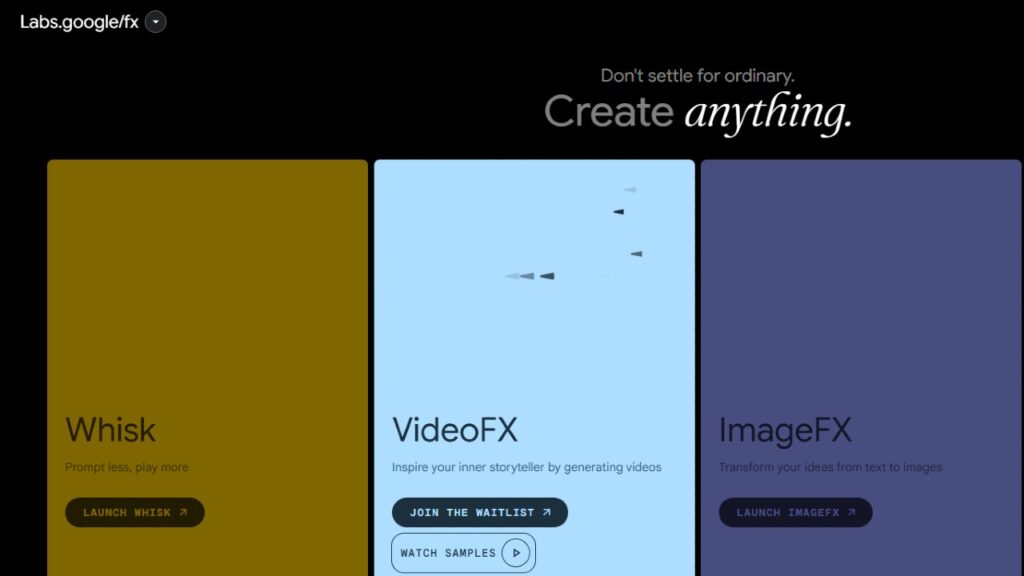
Currently, access to Veo 2 is limited to users who meet a few basic requirements. Here’s how you can quickly join the waitlist and secure access:
1. Check Eligibility
- You must be located in the US.
- You need to be 18 years or older to qualify for early access.
2. Sign Up for the Waitlist
- Head to the Google Labs Veo 2 page.
- Scroll down to find the “Join the waitlist” button under the VideoFX tool.
- Click the button and you’ll be directed to a form. Fill it out with the required details and submit it.
- Google is expanding access, so approvals are happening relatively quickly.
3. Wait for Approval
- If your application gets approved, you will receive an email confirmation from Google.
- Once your access is granted, you’ll be able to log in and use Veo 2 via your Google account.
4. Start Generating Videos
- Visit labs.google/fx/tools/video-fx.
- Sign in using the account that has waitlist approval.
- You’re now ready to create high-quality, AI-generated videos with Veo 2.
How to Use Veo 2 AI Video Generator
Once you’ve gained access to Veo 2, using it is straightforward. The intuitive interface and powerful AI make video creation easy, even if you’re new to the tool. Follow these steps to get started:
Step 1. Open VideoFX
- After receiving access, launch the VideoFX tool on Google Labs.
- Log in to your approved account.
Step 2. Input Your Idea as a Prompt
- Veo 2 relies on text prompts to generate videos. For example:
- “A sunrise over snowy mountains with clouds moving in time-lapse.”
- “A bustling city with neon lights reflecting off rain-soaked streets.”
- Be as specific as possible to achieve your desired output.
Step 3. Preview the Generated Video
- Once your prompt is submitted, Veo 2 will create an eight-second video clip.
- Review the clip to ensure it meets your expectations.
Step 4. Extend the Clip
- If you’re satisfied with the preview, you can extend the clip into a longer video, with realistic transitions and consistent scenes.
Step 5. Export Your Video
- Once editing is complete, download the video in your preferred resolution. The tool supports up to 4K, so your content will look professional and high-quality.
Why Choose Veo 2?
Google’s Veo 2 stands out among AI video generators for several reasons:
- Realistic Physics: The tool understands natural movements, so there’s less chance of awkward or unrealistic animations.
- 4K Quality: Unlike many competitors, Veo 2 supports ultra-high-definition videos.
- Customizability: The tool allows detailed prompts and offers enhancements for longer, polished clips.
Pro Tips for Using Veo 2
- Experiment with detailed, creative prompts for better results.
- Focus on the tone of your description—whether cinematic, whimsical, or action-packed.
- Use Veo 2 to storyboard ideas or create social media content with minimal effort.
Final Thoughts
With Veo 2, Google has set a new benchmark for AI video generation. Whether you’re a creator looking to take your content game to the next level or someone intrigued by AI’s creative potential, Veo 2 is worth trying out. Sign up for the waitlist today and explore how this powerful tool can transform your video ideas into stunning visuals. Don’t miss your chance to get an early look at the future of video creation!


Comments are closed.