Valorant TPM 2.0 Error Fix: How to Do that
Valorant TPM 2.0 Error: Valorant is all time trending game. Players spend a lot of time in-game, making friends and building stunning profiles. Although Valorant is a popular and loved game, sometimes it’s hectic for players to download and install the game.
Games have an ingrained security system that prevents players from using cheat codes. Previously breaking the security system was easy. Now, it’s difficult for hackers to break the system. Apart from the cheat codes, some errors are difficult to handle. One such error is TPM 2.0.
Here, we will talk about the TPM error and how to Fix the TPM 2.0 Error in Valorant.
What is TPM?
TPM stands for Trusted Platform Module, a security system that prevents players from using cheating techniques. Its cryptographic module encryption security system. TPM took the security system to another level.
System start when the booting process starts. It’s based on encryption and decryption to maintain the system’s security. TPM 2.0 chip is already embedded in the recent PC and systems. TPM security is creating trouble for players. Thus, the error is known as a TPM 2.0 error.
What is TMP 2.0 error?
TMP 2.0 error affects many people, and common problems occur to those who use the preview version of Windows 11. The error isn’t limited to the preview version but also to the people who updated the Windows TPM version.
Most of the players are facing errors when they are trying to open the Valorant. Riot Valorant has a Riot Anti-Cheat “Vanguard “system that protects players from cheating. Besides Vanguard, windows 11 has a different security system known as TPM 2.0.
Valorant designed a security system that locks Valorant when you don’t have a TPM 2.0 chip in your system. It’s mandatory to have a TPM 2.0 chip. Although security is difficult to break. But there is a solution.
The following section reveals the methods to fix the TMP 2.0 error. Below we suggested three ways that will help you to solve the issues. The first method is the most important; others will help you when the first one isn’t working for you.
How to Fix the TPM 2.0 Error in Valorant?
TPM 2.0 is quite common, Most people know about TPM, but only a few know how to fix the error. It’s easy but lengthy. Some advanced options are also involved. Therefore to make the process easy, we devised a step-by-step guide to fix TPM errors. Follow the below steps :
Step 1: The first step to fixing the error is to set up bios. To open the bios menu, press F10, F2, F12, or Del, depending on your PC version.
Once the BIOS is open, search for the Settings option. After that, find the update and security and then the recovery option.
Look for the “Advanced startup” option and hit “Restart Now.” The PC will start to reboot.
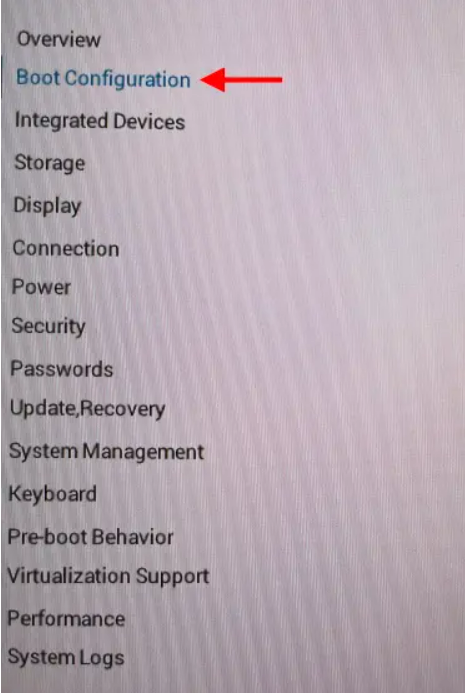
Step 2: The above process will reboot to the new menu. Follow the below steps : Troubleshoot > Advanced Options > UEFI Firm Settings > Restart. You will have access to BIOS.
Step 3: Open the BIOS and then go to advanced options. Here, find the TPM option and enable it.
TMP is known as PTT in Intel and TMP in AMD.
Step 4: Next step is to enable secure Boot options. Find the safe boot option under Boot Tab. Perhaps choice varies from system to system.
Step 5: Enable the secure BOOt option and set it to “Standard.”
Step 6: Save all the changes and exit.
The whole process is divided into three stages: enabling BIOS and enabling a few advanced options. It’s easy. Just follow the steps given above.
Some other methods to fix TPM error
Check for window updates
As we mentioned, the security system starts the moment you boot your system. Sometimes when the window is not updated, people often suffer the issues. Update notification bothers you a lot, and some applications don’t work correctly. Therefore, if you are facing these types of problems, you should check for updates. And update your system.
To check for the update, simply go to settings, and there you will find the option “Windows Update.”
Uninstall and Reinstall
Sometimes game files cause issues while installing and even after installing. Players often come across cases like these. The file’s chances of being corrupted when transferring files are high. The best way to resolve the issues is to find a new source or copy files from other resources and install them again.
Even after trying all solutions, if you are unable to fix the issue then you should follow this method. Installing and reinstalling solve a lot of problems that occur while installing.
Conclusion
We listed all the three methods you can use to get off TPM errors. If none of these work, then contact the Valorant Support System. They will help you to solve the issues. Their team manager will help you to solve the completely. And their tech team will help you get insights into how to avoid problems in the future.
We hope by now you can solve the TPM 2.0 error. Do share the article with your friends who are facing the same issue.


Comments are closed.